Basic Excel Formulas and Functions with examples: In this article, we will explore the functionalities of Excel, the renowned spreadsheet software developed by Microsoft. Excel stands as a pinnacle of spreadsheet software, revered for its versatility in handling data, performing calculations, and organizing information.
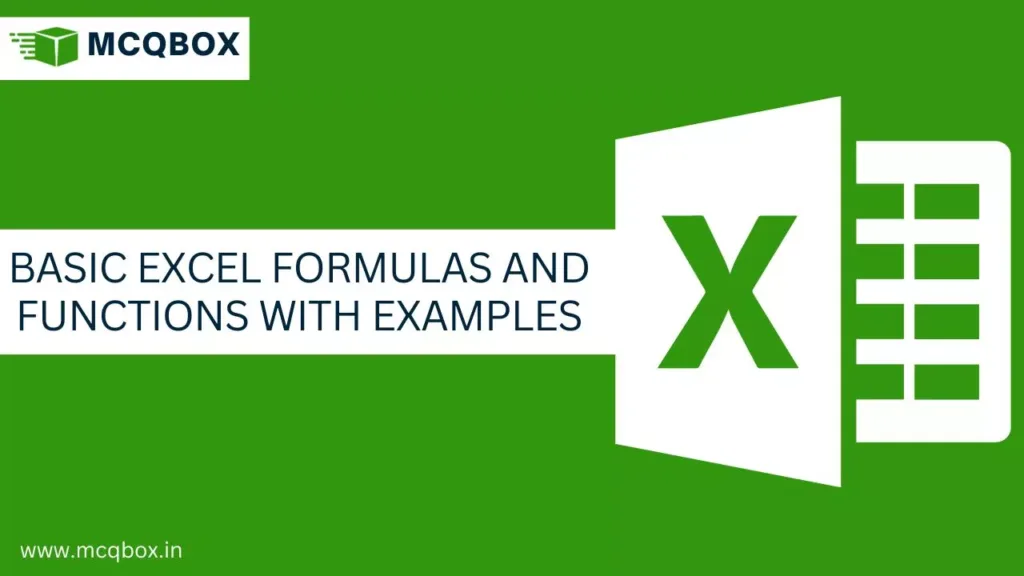
At its core, Excel functions as a grid of cells, each capable of storing various types of data – from numbers and text to dates and formulas. This grid structure allows users to organize data systematically, facilitating calculations, data manipulation, and visualization.
Basic Excel Formulas and Functions with examples
In this journey through Excel, we’ll focus on some fundamental formulas and functions that lay the groundwork for efficient data handling:
Formulas: The Backbone of Excel
Formulas in Excel are the magic behind calculations, enabling you to perform diverse mathematical operations and manipulate data effortlessly. Let’s delve into some fundamental Excel formulas:
SUM FUNCTION
Adds up values in a range of cells.
Example:


=SUM(D2:D6) would give the total sales amount, which is ₹95,000.
AVERAGE FUNCTION
Calculates the average of values in a range of cells.
Example:

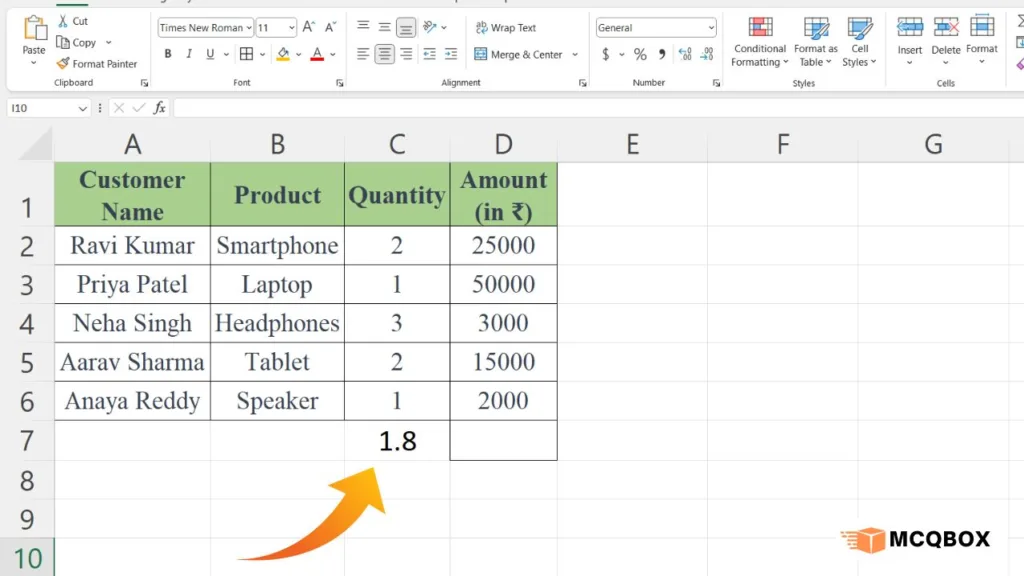
=AVERAGE(C2:C6) would give the average quantity sold, which is 1.8.
MAX FUNCTION
Identifies the largest value in a range of cells.
Example
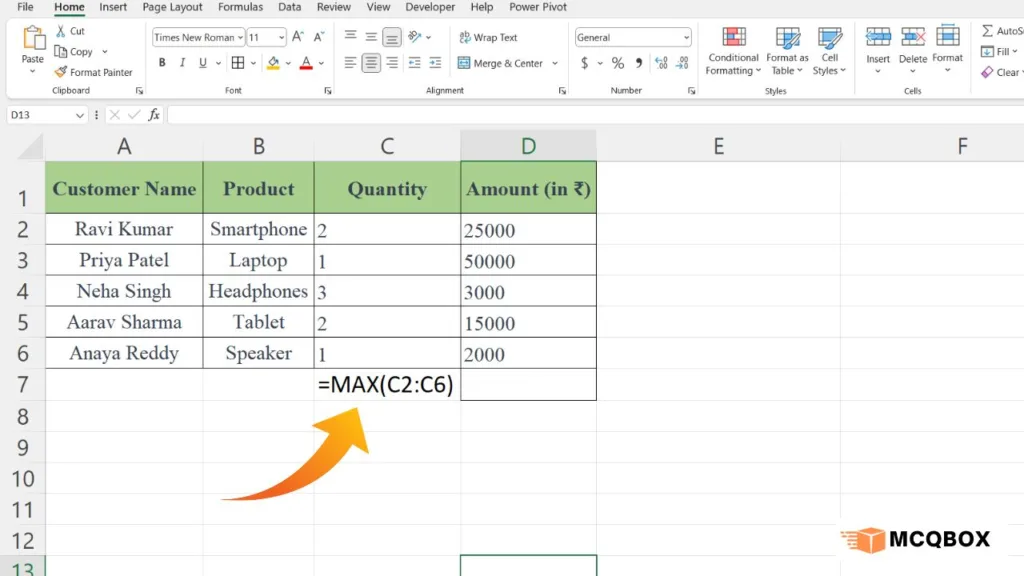
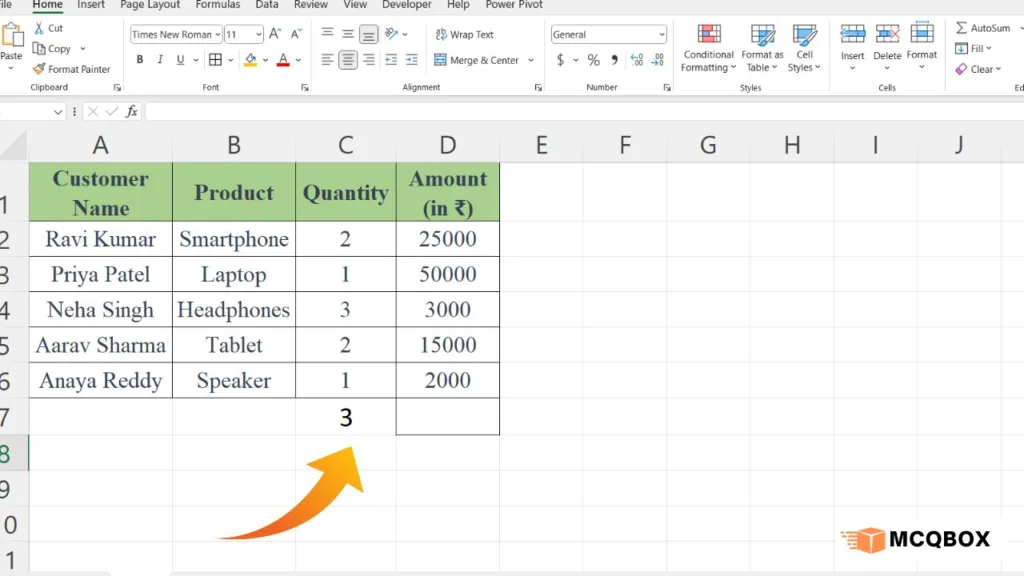
MAX: Maximum quantity sold.
=MAX(C2:C6) would give the maximum quantity sold, which is 3.
MIN FUNCTION
Finds the smallest value in a range of cells.
Example
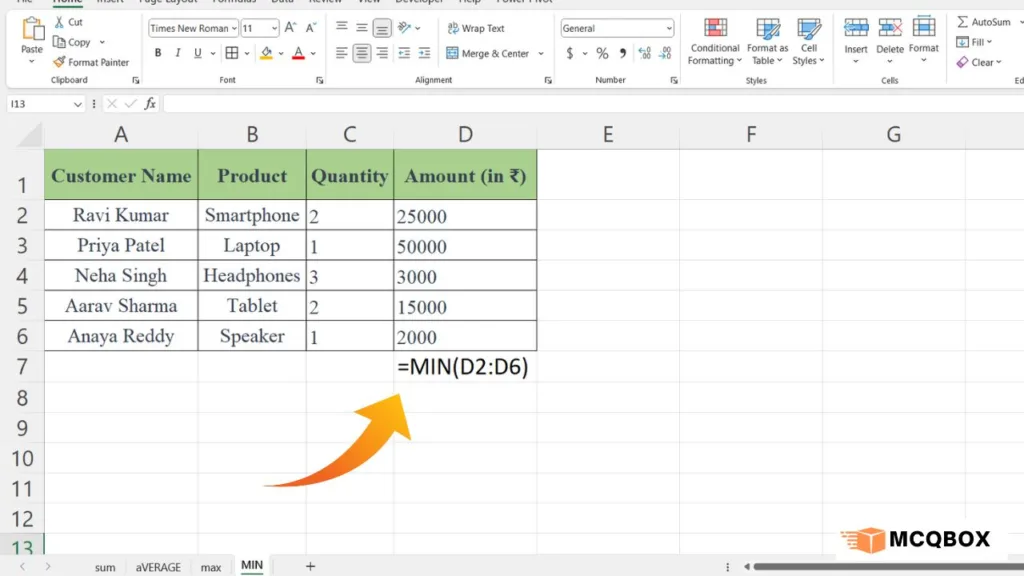

MIN: Minimum amount from a sale.
=MIN(D2:D6) would give the minimum amount from a sale, which is ₹2000.
COUNTA FUNCTION
Counts the number of non-empty cells within a range.
Example


=COUNT(A2:A6) would give the count of sales, which is 5.